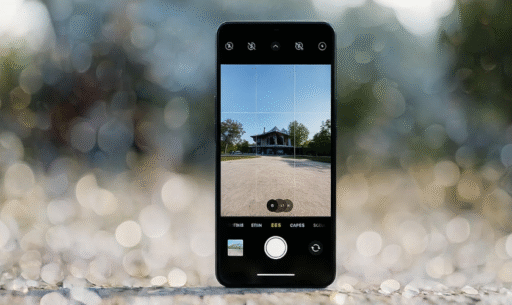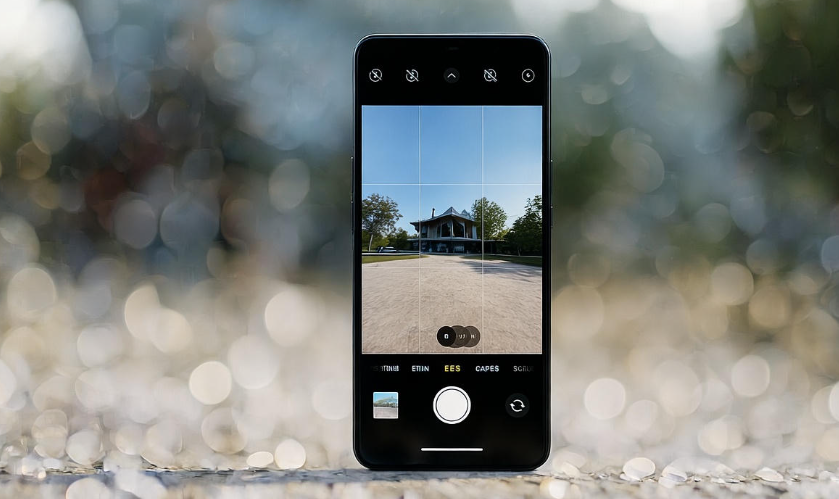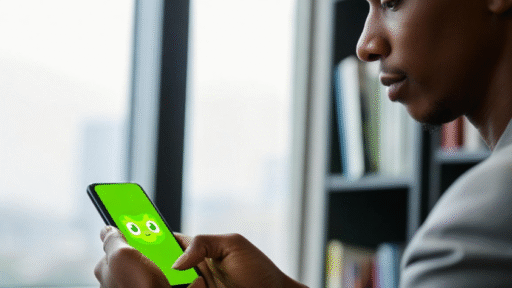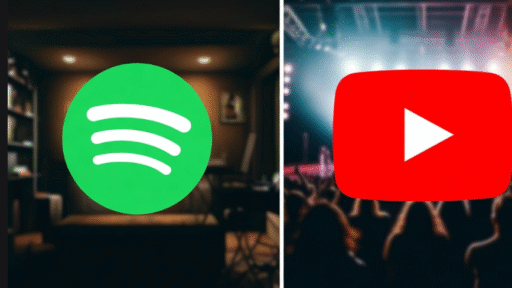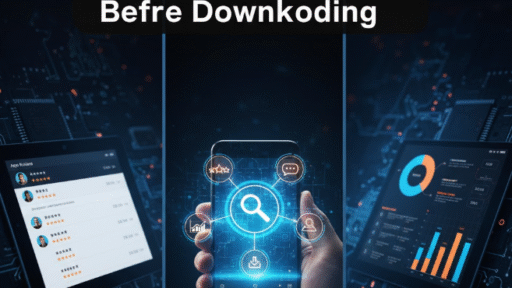If you own an Android phone, chances are you’ve already noticed that not all default camera apps give the same quality. Some are slow, some lack creative features, and others simply don’t capture the moment the way you want. That’s where third-party camera apps step in.
In this review, I’ll walk you through the top 5 camera apps for Android users, share what makes them special, and also point out a few downsides. The goal is to help you find the one that matches your style—whether you want simple selfies, cinematic videos, or professional-level photography tools.
So, let’s dive in!
1. Google Camera (GCam) – The Smart Shooter 🤖
Google Camera, often called GCam, is one of the most talked-about camera apps out there. Even if your phone doesn’t come with it by default, many users install modded versions because of the software magic it brings.
-
Best For: People who want crisp photos without editing too much.
-
Highlights:
-
Night Sight (amazing for low light shots 🌙)
-
HDR+ for balanced lighting
-
Portrait mode with beautiful background blur
-
Clean, simple interface
-
-
What’s Not So Great:
-
Officially only available on Pixel phones
-
Mods don’t always work smoothly on every Android device
-
Quick Verdict: If your phone supports GCam mods, don’t think twice—it can make an average camera feel like a flagship.
2. Open Camera – The Free All-Rounder 🎯
Open Camera is for those who like full control. It’s open-source, free, and packed with settings you usually see in professional cameras.
-
Best For: Beginners who want to experiment + advanced users who love manual controls.
-
Highlights:
-
Manual focus, ISO, shutter speed
-
Supports external microphones for video 🎤
-
Auto-stabilization
-
Lightweight and doesn’t drain battery
-
-
What’s Not So Great:
-
Interface feels a little old-fashioned
-
Too many settings can be confusing for some
-
Quick Verdict: If you’re the type who wants “all settings in one place,” Open Camera is a must-try.
3. Camera FV-5 – The DSLR-Inspired App 📷
Camera FV-5 feels like you’re holding a DSLR inside your smartphone. The design and layout mimic professional cameras, making it great for serious photographers.
-
Best For: Users who understand photography basics and want DSLR-like features.
-
Highlights:
-
Full manual controls (exposure, white balance, ISO)
-
Long exposure shots (great for night skies ✨)
-
Supports RAW capture for editing later
-
Histogram and advanced tools
-
-
What’s Not So Great:
-
Not very beginner-friendly
-
Some features locked behind the paid version
-
Quick Verdict: If you know your way around photography terms, this app gives you DSLR power in your pocket.
4. VSCO – The Creative Community App 🎨
VSCO is more than just a camera—it’s also a photo editor and a creative community. People love it for its aesthetic filters and easy editing tools.
-
Best For: Those who love editing + sharing photos with a community.
-
Highlights:
-
Beautiful film-like filters 🎞️
-
In-app editing with advanced tools
-
Simple camera interface
-
Built-in community like Instagram
-
-
What’s Not So Great:
-
Many filters require a subscription
-
Camera itself is basic compared to others
-
Quick Verdict: If you want your photos to stand out with unique vibes, VSCO is the app for you.
5. Adobe Lightroom Camera – Pro Tools with a Touch of Magic ✨
Adobe Lightroom is famous for editing, but did you know it also has a powerful camera built in? This camera is designed with professionals in mind, yet easy enough for anyone to use.
-
Best For: People who want professional results without carrying a DSLR.
-
Highlights:
-
RAW shooting
-
Pro mode with advanced controls
-
Integration with Adobe Lightroom editing
-
AI-based auto adjustments for beginners
-
-
What’s Not So Great:
-
Some features require Adobe subscription
-
Can be heavy on older phones
-
Quick Verdict: If you’re already into editing with Lightroom, using its camera app makes the workflow seamless.
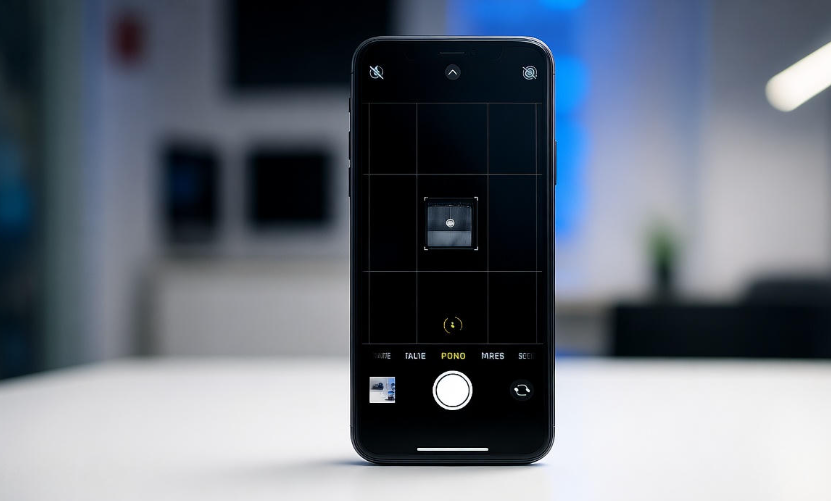
Comparison Table for Quick View
| App Name | Best Feature | Who Should Use It | Downsides |
|---|---|---|---|
| Google Camera | Night Sight & HDR+ | Everyday users | Not official for all phones |
| Open Camera | Full manual controls | Beginners & Pros | Old interface |
| Camera FV-5 | DSLR-like settings | Photography lovers | Paid features |
| VSCO | Filters & editing community | Creative users | Subscription needed |
| Adobe Lightroom | RAW + pro editing integration | Professionals | Heavy app |
Some Extra Tips for Better Photos with Any Camera App 📱
-
Clean your lens before shooting (sounds obvious, but you’d be surprised).
-
Use grid lines to improve composition.
-
Take multiple shots—sometimes the second or third photo looks best.
-
Don’t rely only on filters; adjust brightness and contrast too.
-
Try shooting during golden hour 🌅 for magical lighting.
FAQs ❓
Q1: Which is the best free camera app for Android?
👉 Open Camera is the best free option because it gives professional-level controls without costing anything.
Q2: Can GCam be installed on all Android phones?
Not officially. It’s made for Pixel devices, but modded APKs exist. Whether it works depends on your phone model.
Q3: Do I need a paid app for professional photos?
Not always. Open Camera and GCam already give excellent quality. Paid apps are useful if you want advanced editing or extra filters.
Q4: Which app is best for Instagram photos?
VSCO is the go-to choice for stylish filters and community sharing.
Q5: Does using these apps really improve picture quality?
Yes! While hardware matters, these apps use advanced software to process images, which can make a huge difference.
Final Thoughts 💡
Your Android phone can be more powerful than you think when it comes to photography. The default camera is fine, but if you want to unlock hidden potential, these five apps are your best bets.
-
Want smart simplicity? → Google Camera
-
Love manual controls? → Open Camera or Camera FV-5
-
Into creativity and vibes? → VSCO
-
Want pro editing workflow? → Adobe Lightroom Camera
At the end of the day, it’s about your style. Photography is personal, and the right app is the one that feels most comfortable in your hands. Try a couple, test them out, and you’ll know which one clicks with you—literally. 😉