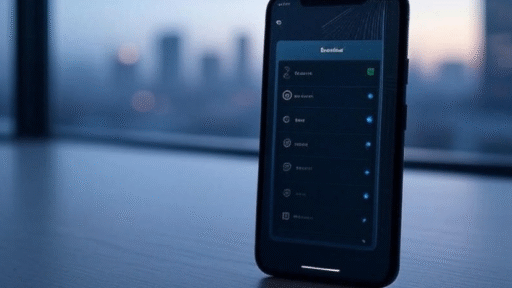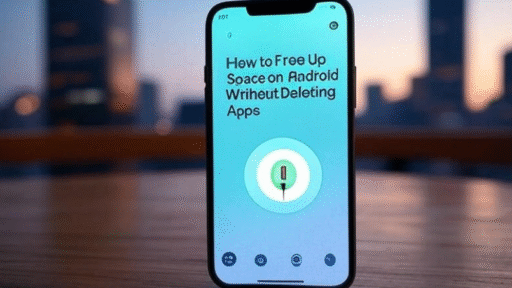If you own an Android phone, chances are you use it daily for calls, social media, photos, or maybe gaming. But here’s the thing… Android has way more to offer than what you see on the surface. Google and phone manufacturers often add hidden settings and shortcuts that most users never discover. Some of these features can save you time ⏳, boost your privacy 🔒, or just make your phone more fun to use.
In this article, I’ll walk you through 10 hidden Android features you probably don’t know. Don’t worry, I’ll explain everything in simple language with examples, so you can try them out right away.
1. Hidden Developer Options 🚀
There’s a secret menu inside every Android phone called Developer Options. By default, it’s hidden because it’s meant for advanced users, but anyone can unlock it.
To enable:
- Go to Settings > About Phone > Tap on Build Number (7 times).
- A message will appear saying “You are now a developer.”
- Now check Settings again, and you’ll see Developer Options.
Why bother? Because inside this menu you can:
- Speed up animations (your phone feels faster).
- Fake your GPS location.
- Force apps to run in split screen.
- Enable USB debugging (useful if you connect phone to PC).
It’s like finding a toolbox full of hidden gadgets.
2. Smart Lock for Trusted Places 📍
Tired of unlocking your phone again and again at home? Android has a cool feature called Smart Lock.
How it works:
- Go to Settings > Security > Smart Lock.
- Add your Trusted Places (like home or office).
Now, whenever you’re in that location, your phone stays unlocked. For example, if you’re home, you don’t need to enter a PIN every time. Once you leave, security comes back automatically. Simple but super useful.
3. Guest Mode – Share Without Worry 👥
Imagine your friend asks to borrow your phone. You hesitate because you don’t want them seeing your messages, photos, or personal apps. That’s where Guest Mode comes in.
How to use:
- Swipe down → Tap your profile picture → Select Add Guest.
- Your phone switches into a clean mode with no personal data.
When they’re done, just switch back, and everything is as it was. Think of it as handing someone a temporary “clean phone.”
4. Screen Pinning – Lock Someone to One App 🔒
Let’s say you hand your phone to your kid to play a game, but you don’t want them to open WhatsApp or YouTube. With Screen Pinning, you can lock the screen to one app.
Steps:
- Go to Settings > Security > Screen Pinning.
- Turn it on.
- Open any app → Swipe up (recent apps) → Pin it.
Now they can’t leave that app unless they know your PIN. Super underrated feature!
5. Hidden System UI Tuner ⚙️
This is one of those “secret” features. Not all Android versions have it, but if yours does, you can customize the status bar and notifications.
To enable:
- Pull down the Quick Settings panel.
- Tap and hold the gear ⚙️ icon for 5-10 seconds.
- A message will appear: System UI Tuner unlocked.
With this, you can:
- Hide icons (like battery, WiFi, Bluetooth).
- Change how notifications show.
- Rearrange quick settings.
It gives you more control over how your phone looks.
6. One-Handed Mode 🤳
Phones are getting bigger every year. Sometimes it’s just impossible to use one hand. Luckily, Android has a built-in One-Handed Mode.
How to enable:
- On many phones, just swipe down in the middle of the navigation bar.
- Or, go to Settings > Advanced Features > One-Handed Mode.
This shrinks the screen so you can reach everything easily with your thumb. Try it next time you’re holding a coffee in one hand ☕ and texting with the other.
7. Live Caption – Subtitles for Anything 🎧
Did you know your Android phone can instantly create subtitles for any video, audio, or podcast?
Turn on Live Caption:
- Press the volume button → Tap the caption icon.
Now, whatever is playing on your phone (even offline videos), Android will show subtitles in real time. Super handy if you’re in a noisy place or watching something without headphones.
8. Built-in Screen Recorder 🎥
No need to download shady apps anymore. Android has its own Screen Recorder.
To use:
- Swipe down Quick Settings → Look for “Screen Recorder.”
- Tap it → Start recording.
You can record tutorials, gameplay, or save Instagram stories 😉. Some phones even let you record with sound + front camera.
9. Hidden File Manager 📂
Android phones already have a secret file manager, but many users don’t notice it.
Here’s how to open it:
- Go to Settings > Storage > Files (or “Explore”).
This lets you browse all folders on your phone, including downloads, images, and app files. It’s not as advanced as third-party apps, but very reliable for quick access.
10. Digital Wellbeing Hidden Tricks 🕒
Digital Wellbeing isn’t just about checking screen time. It has some underrated hidden tools:
- Focus Mode: Block distracting apps when you need to work.
- Bedtime Mode: Makes your screen gray and silences notifications at night.
- App Timers: Set limits for apps like TikTok or Instagram.
It’s like having a digital parent reminding you when to stop scrolling 😅.
Comparison Table of Features
| Feature | What It Does | Why It’s Useful |
|---|---|---|
| Developer Options | Unlock hidden settings | Speed up phone, debug, fake GPS |
| Smart Lock | Auto-unlock in trusted places | No PIN at home/office |
| Guest Mode | Creates a new temporary profile | Share phone safely |
| Screen Pinning | Locks one app on screen | Kids/guests can’t leave app |
| System UI Tuner | Customize status bar | Hide icons, rearrange quick settings |
| One-Handed Mode | Shrinks screen view | Easier to use big phones |
| Live Caption | Auto-subtitles for media | Watch without sound |
| Screen Recorder | Record phone screen | Tutorials, gameplay, stories |
| Hidden File Manager | Access internal folders | Browse files without extra apps |
| Digital Wellbeing Tools | Track usage & focus | Reduce distraction, better sleep |
Extra Tips You Might Not Know
- Long-press on apps → Widgets & shortcuts appear.
- Double-tap power button → Quickly launch camera 📸.
- Use voice typing (Google Keyboard) → It’s surprisingly accurate now.
- Swipe with three fingers (on some phones) → Instant screenshot.
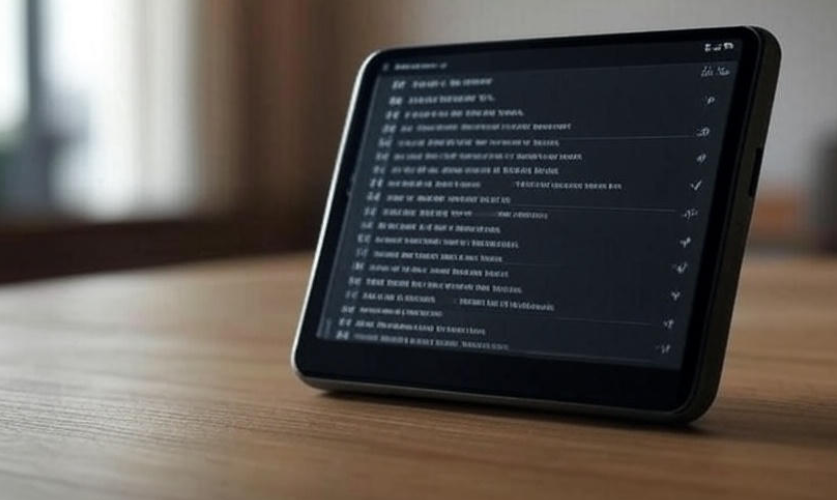
FAQs
Q1: Will using Developer Options harm my phone?
Not at all, unless you change settings without understanding them. The safe ones are animation scale, USB debugging, and mock locations. Avoid playing with random settings if you’re unsure.
Q2: Is Guest Mode available on all Android phones?
It depends. Most stock Android phones (like Pixel, Motorola, Nokia) have it. Some brands like Samsung replace it with “Secure Folder.”
Q3: Do all Android phones have System UI Tuner?
No, Google has removed it in newer versions, but some manufacturers still keep it.
Q4: Can I uninstall Smart Lock?
No, but you can disable it anytime. Just remove your trusted places or devices.
Q5: Is Live Caption free?
Yes, it works offline and doesn’t require internet. However, it may not support all languages yet.
Final Thoughts
Your Android phone is much more powerful than you think. These hidden features can save time, protect privacy, or simply make your life easier. Next time you grab your phone, try one of these tricks—you’ll probably feel like you just unlocked a “pro mode” for free.
👉 So, which one of these features did you find most surprising? Personally, I think Guest Mode and Screen Pinning are lifesavers when someone borrows your phone.