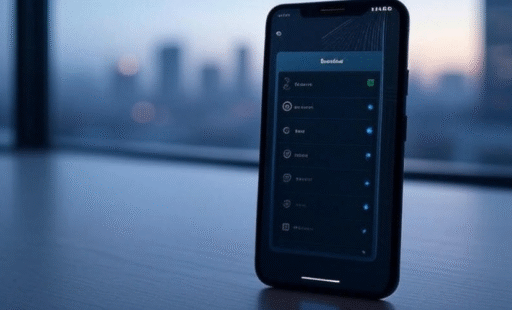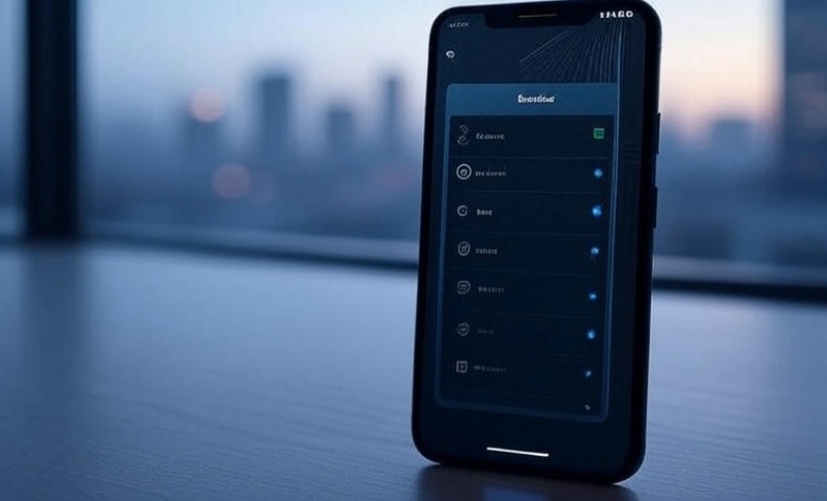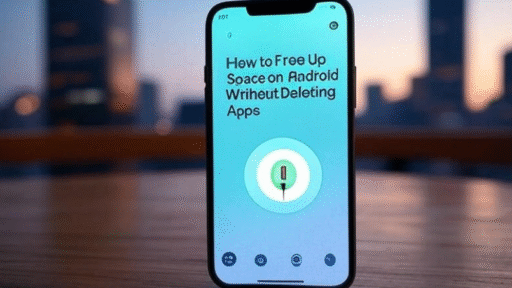If you own an Android phone, you already know how frustrating it feels when the battery drains too fast. 📱 You charge it at night, and by the afternoon it’s already crying for help. The truth is, most of us unknowingly use our phones in ways that waste power. The good news? There are simple tricks that can help you stretch every drop of battery life.
In this guide, I’m sharing 7 powerful yet simple tricks that every Android user should try. No complicated settings, no technical jargon—just real, practical steps you can follow right now.
1. Turn on Battery Saver Mode
Every Android device comes with a built-in Battery Saver or Power Saving Mode. This feature reduces background activity, limits unnecessary processes, and helps your phone focus only on the essentials.
👉 When your battery is below 30%, switch it on. Some phones even allow you to schedule it automatically.
Quick Tip: Don’t wait until your phone is about to die. Using battery saver mode earlier can give you a few extra hours when you need them most.
2. Adjust Screen Brightness and Timeout
Your phone’s screen is the biggest battery consumer. Think about it—if you keep your brightness at 100% all day, your battery will suffer.
✅ Keep brightness at 50% or use adaptive brightness.
✅ Reduce screen timeout to 15–30 seconds so the display turns off quickly when not in use.
Here’s a small comparison:
| Brightness Level | Average Battery Life |
|---|---|
| 100% Brightness | 5–6 hours on screen |
| 50% Brightness | 8–9 hours on screen |
| Adaptive Mode | Varies, usually best |
💡 Even reducing your brightness slightly can make a big difference over time.
3. Limit Background Apps
Many apps keep running in the background even after you close them—social media, email sync, weather updates, etc. This silently drains your battery.
👉 Go to Settings > Battery > Background usage (or “App battery usage”) and restrict apps you don’t need running 24/7.
For example:
-
Social media apps (Facebook, TikTok, Instagram)
-
Shopping apps (Amazon, eBay)
-
Games that you rarely play
Be honest, do you really need Instagram refreshing every second? Probably not.
4. Use Wi-Fi Instead of Mobile Data When Possible
Mobile data consumes much more power compared to Wi-Fi. When you’re at home, in the office, or anywhere with Wi-Fi available, switch off mobile data.
📶 Why? Because your phone constantly searches for a stronger network signal, which eats up battery.
Pro Move: If you’re in an area with poor mobile signal, turn on Airplane Mode when you don’t need calls. This prevents the phone from hunting for a network endlessly.
5. Keep Your Phone Updated
This one often gets ignored. Software updates are not only about new features—they also bring battery optimizations.
Manufacturers like Samsung, Google, and Xiaomi keep improving the way their devices handle background tasks. An outdated system may drain power faster.
So, always check: Settings > System > Software Update. Even a small update could improve your battery life noticeably.
6. Turn Off Features You Don’t Use
Sometimes, we keep a lot of features on without realizing it. They sound useful but drain the battery like crazy.
Here’s what you should check:
-
Bluetooth (turn it off if not using wireless devices 🎧)
-
GPS/Location (only enable when needed, like maps)
-
NFC (used for payments but always drains battery if left on)
-
Hotspot (major battery killer—avoid unless necessary)
A small habit of turning these off when not in use can easily add 1-2 extra hours of battery life.

7. Optimize Charging Habits
Yes, the way you charge your phone also affects battery life. Here are some things to remember:
✅ Keep battery between 20% and 80% for longer lifespan.
✅ Avoid overnight charging daily (modern phones stop at 100%, but heat can still damage battery health).
✅ Use the original charger or a trusted brand.
✅ If your phone has optimized charging (slows charging at night), turn it on.
⚡ Pro tip: Don’t let your phone fully drain often. That “0% to 100%” habit may feel satisfying, but it slowly weakens the battery over time.
Extra Little Tricks That Help More Than You Think
-
Use dark mode: Especially helpful on OLED screens. 🖤
-
Keep wallpapers simple: Live wallpapers look cool but drain power.
-
Widgets: Too many widgets constantly refresh data. Keep only the useful ones.
-
Restart your phone: Once every few days clears background processes and refreshes the system.
Frequently Asked Questions (FAQs)
Q1: Does using fast charging damage the battery?
Not really. Modern phones are designed to handle it. But frequent heating from fast charging can reduce lifespan slightly. If you don’t need a quick charge, use a normal one.
Q2: Is it bad to use the phone while charging?
It’s fine for light use like texting. But heavy tasks like gaming or video calls heat up the battery and are not good long-term.
Q3: Does airplane mode really save battery?
Yes, especially in low-signal areas. If your phone is searching for a signal, airplane mode will save a lot of power.
Q4: Should I close apps from the recent apps list?
Not always. Some apps reload fully when reopened, which uses more power. Instead, restrict background usage in settings—it’s smarter.
Q5: What kills battery the most on Android?
Screen brightness, poor signal, background apps, and location services are the biggest culprits.
Final Thoughts
Saving battery isn’t about one big trick—it’s about small habits that add up. By turning on battery saver, keeping brightness low, restricting apps, and being mindful of features like Wi-Fi and GPS, you’ll notice your phone lasting much longer.
Think of it this way: your battery is like a wallet 💵. If you spend recklessly, it empties fast. But if you’re careful with little expenses, it lasts the whole day—and maybe more.
Try these 7 battery-saving tricks today, and you might be surprised at how much longer your Android stays alive. 🚀