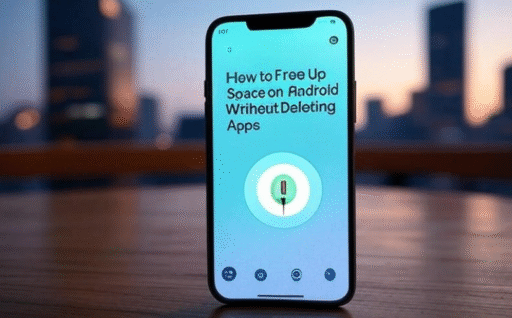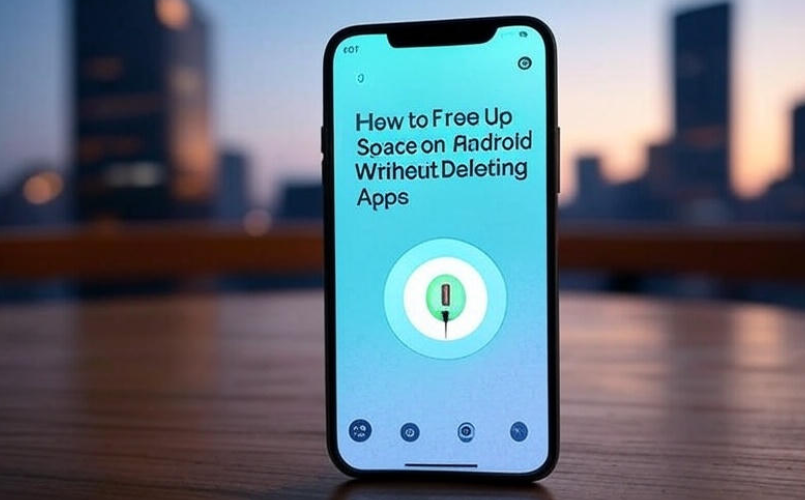Do you ever get that annoying notification on your phone saying “Storage Almost Full”? 😫 You want to download something new or take a video, but your Android just doesn’t have enough space.
The first thought many people get is, “I’ll delete some apps.” But wait—what if you don’t want to? Some apps are just too useful to remove. So, how do you free up space without deleting apps?
That’s exactly what we’re going to explore here. I’ll show you practical, simple, and even clever tricks that anyone can use.
Clear Cached Data
Every app you use stores temporary files called “cache.” These files help apps load faster, but over time they can take up gigabytes of space. Clearing cache is completely safe because the app just rebuilds it later if needed.
-
Go to Settings > Storage > Cached Data
-
Or open Settings > Apps > Select App > Storage > Clear Cache
👉 Example: Clearing cache on Instagram can sometimes free up hundreds of MBs instantly.
Use Google Files App
Google has a free app called Files by Google. It scans your phone for junk, duplicates, temporary files, and even memes you forgot about. With just one tap, you can clean them up.
Benefits of using Google Files:
-
Easy-to-use interface
-
Smart suggestions
-
Shows hidden large files
-
One-tap cleaning
Move Photos and Videos to Cloud Storage
Photos and videos usually eat the most space. Instead of keeping them all on your device, you can store them safely in the cloud.
Popular options:
-
Google Photos (free storage with compression)
-
Dropbox
-
OneDrive
-
Mega (offers big free space)
Here’s a quick comparison:
| Cloud Service | Free Storage | Best For |
|---|---|---|
| Google Photos | 15 GB | Easy backup, Android sync |
| Dropbox | 2 GB | Quick file sharing |
| OneDrive | 5 GB | Works well with Windows |
| Mega | 20 GB | Huge free storage |
👉 After uploading, you can delete the local copies, but don’t worry—they’ll still be accessible anytime online.
Use an SD Card (If Supported)
Some Android phones still allow expandable storage. If yours does, buy a microSD card and move files there. This is a cheap and effective way to instantly add more space.
Steps:
-
Insert SD card
-
Open Settings > Storage
-
Select Move files to SD card
Delete Duplicate Files
You’d be surprised how many duplicate photos, documents, or songs are sitting in your phone. Apps like Duplicate Cleaner or Google Files can find and remove them safely.
Clear WhatsApp Storage
If you use WhatsApp (almost everyone does 📱), you know it keeps images, videos, and voice notes from every chat. This can fill up space quickly.
Steps:
-
Open WhatsApp
-
Go to Settings > Storage and Data > Manage Storage
-
Delete large or unnecessary media
👉 Pro tip: WhatsApp groups often have repeated forwards. Deleting those can save gigabytes.
Offload Apps Instead of Deleting Them
Some Android versions allow “offloading.” This means you can remove the app data but keep the app icon. When you open it again, the app reinstalls itself. Not all phones have this option, but check in your App settings.
Transfer Files to Computer
Old-school, but effective. Connect your phone to a computer with a USB cable and transfer large files like videos, movies, or old backups. Store them safely on your PC or an external hard drive.
Use Lite Versions of Apps
Big apps like Facebook, Messenger, and Instagram have Lite versions. These apps take much less storage and still offer the basic features.
Example:
-
Facebook Lite: ~2 MB
-
Normal Facebook: 200+ MB
That’s a massive difference!
Empty Downloads Folder
Many people forget that their Downloads folder keeps piling up. PDF files, APKs, and random stuff you opened once but never needed again. Go to your Downloads and clean it up.
Remove Old Offline Files
Some apps keep offline data, like Netflix, Spotify, or Google Maps. Those downloaded movies, songs, or maps can take several GBs.
👉 Check inside each app and remove old downloads you don’t use anymore.
Use Built-in Storage Cleaner
Most Android phones today (Samsung, Xiaomi, Oppo, Vivo, etc.) come with a built-in storage cleaner tool. It scans junk files, unused files, and lets you clean with one tap.
Compress Files
You can use apps like RAR or ZArchiver to compress big files into smaller ones. This works especially well for documents and media that you don’t open daily.
Check Large Files Manually
Sometimes a single video or app update is taking too much space. Go to Settings > Storage > Large Files. Delete or move the biggest ones.
Extra Tip: Disable Auto-Downloads
Turn off auto-download for WhatsApp, Telegram, and other chat apps. This prevents your phone from filling up with unwanted media automatically.
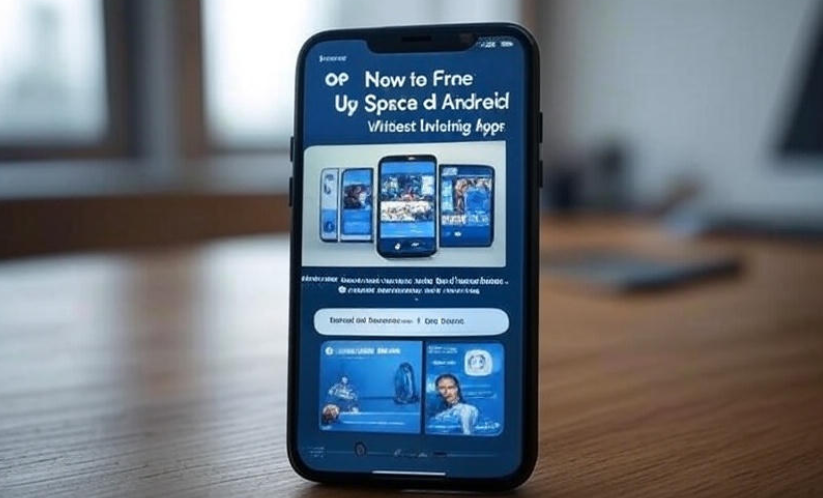
Quick Recap Table
| Method | Space Saved | Difficulty |
|---|---|---|
| Clear Cache | 200 MB – 2 GB | Very Easy |
| Google Files App | 500 MB – 5 GB | Easy |
| Cloud Storage | Depends on upload | Medium |
| SD Card | 16–256 GB extra | Easy |
| WhatsApp Cleanup | 500 MB – 10 GB | Medium |
| Lite Apps | 100–500 MB | Easy |
FAQs
Q1: Will clearing cache delete my data?
No, clearing cache only removes temporary files. Your photos, messages, and logins stay safe.
Q2: Is Google Files safe?
Yes, it’s made by Google. It only suggests files to delete and asks for confirmation.
Q3: Can I move apps to an SD card?
Some Android phones allow this, but not all. You can check in your app’s storage settings.
Q4: What should I do if I still have low space after trying everything?
You may need to back up files and reset your phone, or consider upgrading to a higher storage model.
Final Thoughts
Freeing up space on Android without deleting apps is absolutely possible. It’s not always about removing things you love—sometimes it’s just about cleaning hidden junk, moving files, or using smart tools.
Think of your phone like a room 🏠. You don’t always have to throw away furniture—you just need to organize, store some stuff elsewhere, and sweep out the dust.
Try a few of the tricks above, and you’ll notice your Android feeling lighter and faster again! 🚀