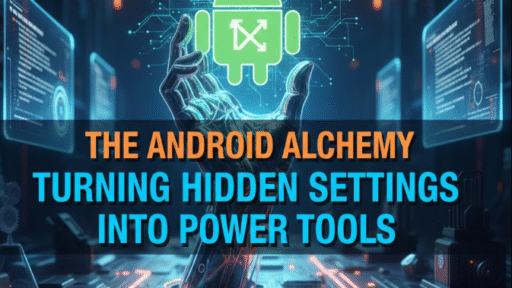Your Android phone is full of secret features that you have not yet discovered. These secret tips can make your phone faster, smarter and way more useful in your daily life. Forget everything you knew and thought was possible, these simple hacks are going to change how you use your phone forever (whether Android has been part of your life for the past few years or if a shiny new handset is staring back at you for the first time).
Consider how much time you spend on your phone each day. Now imagine if you could do it all faster, with the added bonus of increased privacy and features that you didn’t even know about. And now, that very thing which you are to find out. These aren’t convoluted tech tricks that you need an app for and root access to do. These are innate abilities that were right here all along, in plain sight if only you knew to look.
Here are the top 10 Android hacks you’re going to wish you knew sooner.
Hack #1: Transform Your Phone Into a Desktop Computer
The vast majority of Android users don’t even know their phone is capable of doing what a real computer can. Samsung calls its feature “DeX,” but plenty of other Android phones have similar options buried deep in the settings.
How to activate desktop mode:
Hook it up to any TV or monitor via a USB-C to HDMI cable. Your phone screen will also become a full desktop interface with resizable windows, a bottom taskbar and the capability to run multiple apps simultaneously side by side. You can even attach a Bluetooth keyboard and mouse.
This feature is great when you’re out and about and leave your laptop at home or need to deliver a presentation while on the job. Your phone is now a computer that you can carry in your pocket. You can type up documents, surf the web with an actual mouse cursor and even retouch photos accurately.
Pro tip: Some of the newer monitors provide wireless DeX, so you don’t even need those cables. Simply turn on screen mirroring and your desktop mode is launched.
Hack #2: Hidden Menu for Developer Abilities
There’s a secret menu on your Android phone that most people don’t know about, and it will fully change how your phone performs. This menu goes by the name of “Developer Options,” and it’s hidden away by default, to prevent accidental tampering.
Unlocking Developer Options step-by-step:
- Go to Settings
- Scroll down to “About Phone”
- Find “Build Number”
- Tap it seven times quickly
- Enter your PIN or password
You’ve now enabled developer option in your Android device.
You will be amazed at what is inside: All features unlocked. You can also increase the speed of animations, to make your phone feel twice as fast (even if it isn’t), force apps to use less memory and enable USB debugging for advanced file transfers — and even throttle background processes to save battery life.
Developer Options Settings
| Setting Name | What It Does | Recommended Value |
|---|---|---|
| Window Animation Scale | How fast windows open/close | 0.5x (faster) |
| Transition Animation Scale | Speed of screen transitions | 0.5x (faster) |
| Animator Duration Scale | Overall animation speed | 0.5x (faster) |
| Background Process Limit | Number of background processes | Standard (4 processes) |
| Force GPU Rendering | Graphics are smoother | ON for older phones |
Those in Developer Options: take heed. Only tweak things you understand; some settings can make your phone unstable if not used properly.
Hack #3: Guest Mode for Privacy
Need to hand your phone to someone but dread they will see your private messages or photos? Well, there’s a built-in Guest Mode in the Android software that will create an entirely new profile on your phone.
Guest Mode offers the person borrowing your phone a clean slate, free of all your apps, messages, photos or accounts. It would be like giving them a brand new phone. When finished, just toggle of your profile and you’re back to business as usual.
Setting up Guest Mode:
- Swipe down from your top screen to open the notification panel
- Find your profile icon (typically in the top right corner)
- Tap that and then tap “Add Guest”
- Your phone immediately redeems to an empty profile
You will find this feature so helpful when:
- Children will want to play games on your phone
- Friends want to make an emergency call
- Someone is seeking directions
- You want someone to see a picture, but don’t want them skimming your whole photo gallery
The guest can’t see or access any of your data, install permanent apps or make purchases with your accounts. All those things go away if you delete the guest profile.
Hack #4: Smart Lock is the New Safe for Your Phone
Entering your PIN or pattern dozens of times a day gets old very quickly. Smart Lock keeps your phone unlocked in safe situations (when it’s in your pocket, behind a router at home) and locked everywhere else.
Five smart lock settings to enable:
On-body detection: Your phone remains unlocked as long as you keep it on your body. When you put it down, it locks instantly. This makes use of your phone’s accelerometer to measure movements.
Trusted places: Add locations — such as your home or office — where your phone doesn’t lock. Head back outside of these locations, and the security steps right back in.
Trusted devices: If your smartwatch, car Bluetooth or wireless earbuds are connected, your phone stays unlocked. This is possible because you always have these devices with you.
Voice Match: Unlock your phone whenever you say “Hey Google” and it recognizes your voice. You get the best of both worlds here – the ultimate convenience and biometric security.
Trusted face: Some Android phones can find your device unlocked when the front camera detects your face (though you’re not scanning for security).
Access all of these settings from Settings > Security > Smart Lock. First you have to actually enter your PIN to get into the menu.
Hack #5: One-Handed Mode for Easy Reach
Phones keep getting bigger, and more difficult to use with one hand. On Android, one-handed mode shrinks the whole screen down to a manageable size.
Activating one-handed mode:
The exact gesture will vary per manufacturer, but for most phones one of these two actions should work:
- Swipe down anywhere in the home button zone
- Starting from the bottom side, swipe diagonally
- Turn it on in Settings > Advanced Features > One-Handed Mode
Once you activate it and do what you need to on your full screen, your desktop will then minimize the window into a smaller one, wherever is most comfortable for you. The size and the position is adjustable, you can adjust according to each size of your hand. All apps behave as they should in this minimized view.
It’s a game-changer in the following scenarios:
- Gripping a subway pole with your free hand
- Carrying groceries
- Reclining on your bed and phone-tilting with one hand
- Desperately attempting to get the top corner of a widescreen monitor
Hack #6: Emergency SOS That Saves Lives
There’s a hidden emergency feature on your Android phone which can send out an SOS message with your location when you’re in trouble, whether locked, or unlocked.
Setting up Emergency SOS:
From Settings, tap Safety & Emergency, then tap Emergency SOS. Here you can:
- Include contacts who receive automatic alerts
- Input things like medical information, info about allergies and blood type
- Configure the trigger for SOS button (it’s power 5 times, fast usually)
- Turn on sending location automatically in emergencies
When you use Emergency SOS, your phone:
- Begins a countdown (often 5 seconds ticking)
- Makes a loud alarm sound
- Calls emergency services automatically
- Sends location directly to emergency contacts
- Starts recording video (on some phones)
If you are unconscious, paramedics can get to your medical info from the lock screen by tapping an “Emergency” button on the PIN entry page.
Note: Be very careful testing this feature as you might inadvertently call emergency services. For most phone models, you can test without actually making the call.
Hack #7: How to Record Your Screen Without Other Apps
In the past, recording your screen was a shady endeavor involving downloaded sketchy third-party apps. Now Android offers built-in screen recording with options for audio.
Starting a screen recording:
- Pull down your notification panel twice so that you can view all the quick settings tiles
- Search for “Screen Record” (you may have to customize your quick settings to bring it up)
- Tap that and you will get options:
- Capture audio from microphone (your voice)
- Record Sound Recorder (you can record Music from your Android phone)
- Display Touches on Screen (for tutorials)
- Hit Start and everything on your screen is recorded in high-quality
There is floating timer to let you know that recording is in progress. When you are done, tap at the timer or pull down your notifications and tap Stop.
Creative uses for screen recording:
- Preserve social media stories before they’re gone forever
- Video call family and friends from the comfort of your home
- Make tutorials that teach other users how to use apps
- Record gaming moments from non-gaming apps
- Record problems or bugs to demonstrate tech support
- Save important information displayed temporarily
- Document online receipts or confirmations
Your recordings will be saved to your gallery (typically in a “Screen Recordings” folder).
Hack #8: Multitask Your App Pairs
Split-screen is where you can use two apps at the same time, but setting them up each time costs precious seconds. App Pairs allows you to instantly launch your favorite applications in one swipe.
App Pairs (Samsung & Some Others):
- Open your Recent Apps view
- Tap the app’s icon at the top of any app card
- Choose “Open in split-screen view”
- Select the other app you wish to use
- Tap the three dots at the top
- Select “Save as App Pair”
Now you have an icon that opens both of these apps in a single perfectly placed shot. For example, create pairs like:
- YouTube + Chrome (browse as you watch)
- Gmail + Calendar (view schedules while reading email)
- Messages + Maps (Text location as you walk)
- Netflix + Twitter (watch series as you browse)
- Shop & Calculator (see how much it really is when comparing prices on shopping)
App Pairs are easily accessible from your app drawer and edge panel for quick access. This hack can save you 10-15 seconds every time you want to multitask.
Hack #9: Manage Screen Time with Digital Wellbeing
Getting glued to your phone? The Digital Wellbeing features for Android helps you understand and manage your device usage without having to rely on third party apps.
Accessing Digital Wellbeing dashboard:
Settings > Digital Wellbeing & Parental Controls provides you with insightful stats about your phone usage. You’ll see:
| Metric | What You Learn | Action You Can Take |
|---|---|---|
| Screen time | Total hours today/this week | Set daily time limits |
| App usage | Which apps suck up the most time | Restrict individual apps |
| Notifications | How many interruptions you get | Stop unnecessary alerts |
| Unlocks | Frequency of phone checks | Enable grayscale mode |
| Dashboard | Hourly usage patterns | Create focus-time calendar blocks |
Powerful Digital Wellbeing features:
Focus Mode: Choose several distracting apps, pause all distractions at once. Great for work time and family dinners. The apps you’ve selected are no longer available until Focus Mode is disabled.
Bedtime Mode: Turn your phone to grayscale (black and white) at a particular time that you choose. Grayscale, studies show, makes phones less addictive and can help you sleep better. It’s also how it turns on Do Not Disturb and silences notifications.
App Timers: Establish a daily limit for individual apps. When you cross your limit, it gets grayer and harder to open. You can override it, but the friction makes you stop and think for a second before mindlessly scrolling away.
Heads Up: Asks you to look away from your phone while walking, to decrease distracted-walking accidents.
Hack #10: Notification Channels Give a More Fine Grained Control
Android’s notification channels allow you to control precisely what sorts of alerting activities you receive from each app rather than “all” on or off.
Mastering notification channels:
Long-press on any notification and tap the settings gear icon. You will see that it sends various types of notifications, each with its set of controls. Instagram could have channels for instance like:
- Direct messages (keep these on)
- Likes and comments (possibly not)
- Suggested posts (definitely turn off)
- Live videos from accounts you follow (you decide)
- IGTV uploads (probably off)
You have independent custom settings for each channel:
- Priority (Urgent, High, Medium, or Low)
- Sound and vibration patterns
- Lock screen visibility
- Pop-up behavior
- Notification dot on app icon
- Override Do Not Disturb
Smart notification strategy:
For direct messages within messaging apps, give those high priority but disable promotional ones. And, for social media, block notifications to those based on actual interactions rather than algorithmic recommendations. For news apps, pick the subjects that warrant an alert and bury everything else.
This level of control ensures you only get interrupted by the notifications that actually matter to you, and makes it so that you’re always connected to the people who are most important. Learn more about managing Android notifications from Google’s official support documentation.
Bonus Tricks to Get the Most Out of These Hacks
Now that you’ve learned these ten hacks, here are some quick tricks to combine them effectively:
- When you want to lend your phone to kids, use Guest Mode and Smart Lock together
- Set up an App Pair of Digital Wellbeing + a distracting app so you can quickly check your usage before that mindless scroll becomes 25 minutes
- Just use Screen Recording and show it off to your audience by using Desktop Mode to create killer presentations
- Configure Focus Mode to automatically start when you open your App Pairs that help increase productivity
- Set up notification channels for every app you use regularly, investing just 30 seconds per app to save yourself hours of needless distraction down the line
- Turn on Emergency SOS before going to new places. Practice the gesture in a protected space so that muscle memory takes over during actual emergencies
- Screen record tutorials with One-Handed Mode to show how easy your instructions are to follow. The screen, smaller than a phone’s, makes you clearly say what action to take

Frequently Asked Questions
Do these hacks work with any Android phone?
Though the location in settings may vary by phone manufacturer, most of these features function on Android 9 and above. Phones from Samsung, Google Pixel, OnePlus and Xiaomi all have these features (though some are called slightly different things).
Can these hacks break my phone or void my warranty?
Nope—These are all official Android features that are baked directly into your operating system. Unlike rooting or simply installing a custom ROM through recovery, this process of using built-in hacks won’t void your warranty as well as your phone security.
Is there any app I must download to use these hacks?
Not a single one! And everything covered here is already installed on your phone, just waiting to be found in your settings. That’s the trick behind why these hacks are so effective — they cost absolutely nothing and have no risk whatsoever.
Will Developer Options slow down or harm my phone?
Developer Options are stable if you use them responsibly. Stick to the animation speed settings and background process limits mentioned above, stay off those settings you don’t know what they do. You can always reset Developer Options to its default state if you encounter any problem.
Can I use several Smart Lock modes simultaneously?
Yes! You can turn on all five Smart Lock choices at once. Your phone will be unlocked if any of your trusted conditions are met, and locked when it’s not.
How much battery drain are these capabilities responsible for?
It turns out, a lot of these hacks do in fact push the envelope on battery life. Reduced Animations, One-Handed Mode and notification controls all contribute to a less battery-hungry phone. Desktop Mode consumes more power because it’s the one that’s driving an external display, but Smart Lock and Guest Mode have a negligible impact.
Is it safe to use these hacks on my children’s phones?
Absolutely. Tools such as Guest Mode, Digital Wellbeing and notification channels are all great for helping kids establish good phone habits. Don’t enable them access to Developer Options, however.
Is there anything I can do to reverse any of these changes?
Yes, every feature can be disabled or reset to its default settings. There is nothing here that will change your phone’s core functions permanently.
Your Phone Just Got Smarter
But these 10 secret Android hacks will add value to your phone and help you move beyond the basics. The folks who built Android included a veritable multitude of features to make your life easier, but most folks never poke around and see all that is available.
Begin with the hacks that would offer you most relief. If you won’t stop getting interrupted by apps, spend ten minutes setting up notification channels right this second. If your phone is feeling sluggish, unlock Developer Options and speed up those animations.
What’s cool about those is that they add together. Each one saves you a few seconds here or smoothing over some tiny annoyance there, but all together they change the way you experience your phone. You will get through tasks more quickly, be less annoyed and wonder how you ever got by without this stuff.
Your Android phone is much more powerful than you realize. These secret features have been waiting for you to find them. Since now you know they’re there, your phone will never be the same. Spend 15 minutes today enabling the hacks that matter most to you and see how much more powerful your phone becomes.
It’s not a matter of if you’ll use these hacks — it’s how long before you’re asking yourself how in the world you made do without them.