If you own an Android phone, chances are you only use it in the usual way—tapping, swiping, and maybe long-pressing sometimes. But did you know your phone has hidden gesture shortcuts that can make life way easier? Many people never explore these little tricks, and honestly, they miss out on some cool time-saving moves.
Android gestures are not just fancy movements. They are practical shortcuts that can save you several seconds every time you use your device. And if you multiply those seconds by how often you unlock your phone or scroll, it’s a lot of saved time in a day. Let’s go through some of the best gesture shortcuts every Android user should master.
Swipe Fingerprint for Notifications
If your phone has a rear or side fingerprint sensor, you don’t always have to stretch your thumb to the very top of the screen. Just swipe down on the fingerprint sensor, and boom—your notification panel opens. Swipe up, and the panel closes again.
It feels natural, and once you start using it, you won’t want to go back.
Double Tap to Wake or Lock
Most Android phones now support the “double tap” gesture. Instead of pressing the power button each time, you can just double tap on the screen to wake it up. On some models, double-tapping an empty area of the home screen locks it again.
This tiny gesture actually extends the life of your power button too. Handy, right?
Three-Finger Screenshot 🤳
Taking screenshots doesn’t need that awkward button combo anymore. On many Android phones (especially Xiaomi, OnePlus, Oppo, and Vivo), just swipe down with three fingers, and your screenshot is captured instantly.
This is way more natural than pressing volume down + power at the same time.
Swipe Across Bottom for App Switching
Gone are the days of only using the square “Recent Apps” button. Now, just swipe left or right along the bottom edge of the screen, and you’ll quickly switch between recently used apps.
It feels like flipping through cards—fast and smooth.
Pull Down for Search or Notifications
On big-screen phones, reaching the top can feel like stretching for a cookie jar on the highest shelf. Many launchers (like Nova or Pixel Launcher) let you swipe down anywhere on the home screen to open either the notification shade or a search menu.
It’s one of those gestures that makes using large phones so much more comfortable.
Split-Screen with Gestures
Want to watch YouTube and reply to WhatsApp at the same time? Just open your recent apps view, hold the app’s icon at the top, and select “Split screen.” Then choose your second app.
Now you’re multitasking like a pro.
One-Handed Mode 🙌
If your phone feels too big to use with one hand, enable one-handed mode in settings. Usually, swiping down on the bottom edge (or pulling the home button down) shrinks the screen, making everything within thumb’s reach.
Super useful when your other hand is busy holding a coffee ☕.
Swipe for Google Assistant
Instead of saying “Hey Google” out loud, you can swipe up diagonally from the bottom corners of the screen. It quickly launches Google Assistant without making a sound.
Flip to Silence
Incoming call while you’re in class or a meeting? Just flip your phone face down, and the ringing stops immediately. This works on many Android devices, and it feels like a magician’s trick.
Swipe Fingerprint to Unlock Apps
Some phones let you swipe or press the fingerprint scanner not just for unlocking the phone, but also for secure apps like banking, WhatsApp, or password managers. This makes security fast but effortless.
Gestures for Camera 📸
-
Double press the power button → Open camera instantly.
-
Twist your wrist → Open the camera on some Motorola phones.
-
Show palm → Start selfie timer (on Samsung, Vivo, Oppo).
-
Swipe left or right → Switch between modes like photo, video, or portrait.
These tiny tricks make sure you never miss a quick photo opportunity.
Knock or Draw on Screen (Some Brands)
Certain phones allow you to draw a letter on the locked screen to open an app. For example:
-
Draw “O” → Open camera
-
Draw “M” → Open music
-
Double knock → Wake screen
This is not on every Android phone, but if yours supports it, it’s a game-changer.
Custom Gestures with Third-Party Apps
If your phone doesn’t have many built-in gestures, you can install apps like Gesture Control, Fluid Navigation Gestures, or Nova Launcher. These apps let you assign your own shortcuts, like:
-
Swipe up → Open favorite app
-
Swipe down → Quick settings
-
Double tap → Lock screen
Basically, you design how your phone should respond.
Comparison Table of Useful Gestures
| Gesture | Action | Phones that support |
|---|---|---|
| Swipe fingerprint | Open notifications | Pixel, Samsung, Xiaomi |
| Three-finger swipe | Take screenshot | OnePlus, Xiaomi, Oppo |
| Double tap | Wake/lock screen | Most modern Androids |
| Swipe bottom edge | Switch apps | Pixel, Samsung |
| Flip phone | Silence call | Motorola, Samsung, Oppo |
| Twist wrist | Open camera | Motorola |
| Swipe anywhere home | Open notifications/search | Pixel, Nova Launcher |
| One-handed mode | Shrink display | Samsung, Xiaomi, Oppo |
Why Gestures Are Better Than Buttons
-
Faster: You reach what you want with fewer taps.
-
Natural: Many gestures match human movements (like swiping down to pull something down).
-
Saves Buttons: Less wear and tear on physical keys.
-
Feels Modern: Using gestures makes your phone experience smoother and fun.
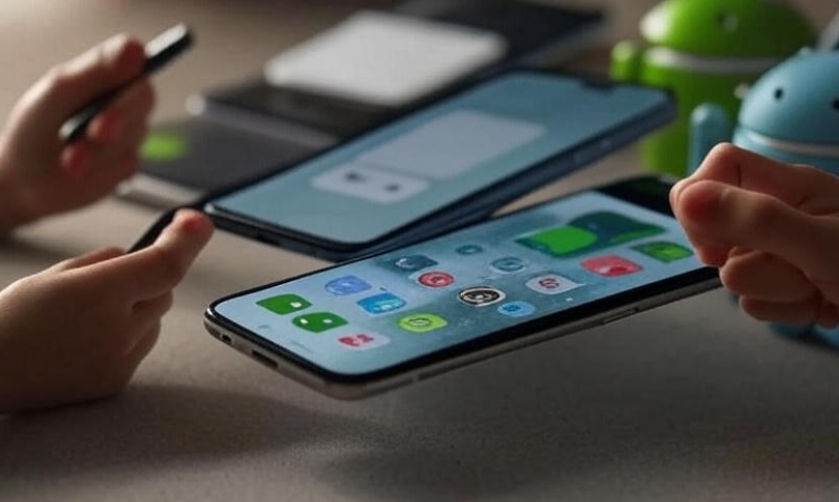
Best Gesture Shortcuts to Master Your Android
Pro Tips to Master Gestures
-
Start with two or three gestures, don’t try them all at once.
-
Stick with the ones that save you the most time.
-
Customize them according to your habits.
-
If your phone doesn’t support a gesture, check Settings → Gestures. You’ll be surprised how many options are hidden there.
FAQs
Q: Do all Android phones support these gestures?
Not all. Some are brand-specific (like Motorola’s wrist twist), but most modern Android devices have at least the basics like swipe navigation and double tap to wake.
Q: Can I disable gestures if I don’t like them?
Yes, every gesture can be turned off in Settings. You can always go back to traditional buttons.
Q: Do gestures drain battery?
Hardly. They run in the background but consume very little power—nothing noticeable.
Q: Which is the most useful gesture?
It depends, but most people love “three-finger screenshot” and “swipe fingerprint for notifications.”
Q: Can I add custom gestures?
Yes, third-party apps like Nova Launcher or Gesture Control allow you to create your own gestures for almost anything.
Final Thoughts
Gestures make Android feel alive. They transform simple actions into smooth shortcuts and save you from repetitive taps. If you’ve been using your phone the old-fashioned way, try enabling just a couple of these gestures today—you’ll notice the difference almost immediately.
Your phone is more powerful than you think, and with gestures, you’re not just using it—you’re mastering it. 🚀





